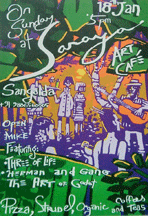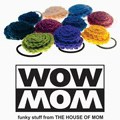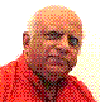Co-Operative Housing Society Records
Tables.
| 1 | Banks |
| 2 | Cash Opening Balance |
| 3 | Expense Types |
| 4 | Fixed Deposits |
| 5 | Members |
| 6 | Opening Balance |
| 7 | Transaction Types |
| 8 | Transactions |
| 9 | Year Month |
Banks
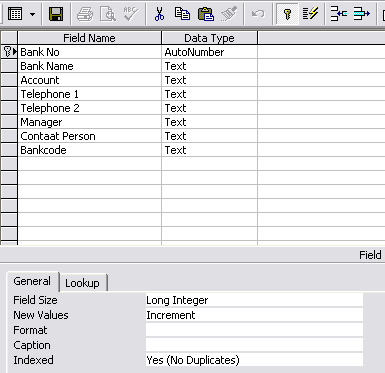
Cash Opening Balance
| opening Balance | Autonumber | long Integer | Unique Primary Key |
| Date | Date/Time | Short Date | Input Mask |
| Balance | Currency | Currency | Auto |
| Year month | Number | Query | derived |
Expense Types
| Expense Type Number | Autonumber | Long Integer | Primary Key |
| Expense Name | Text |
Fixed Deposits
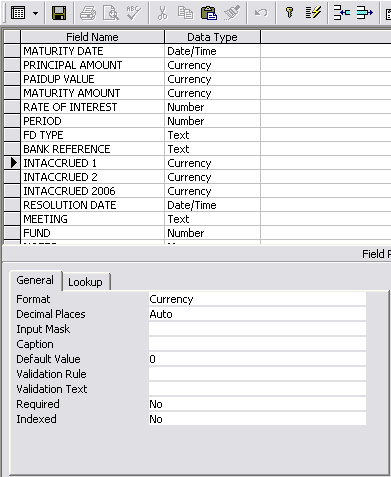
Field Names are to be used according to the needs of the information. The Primary Key is essential.
Members
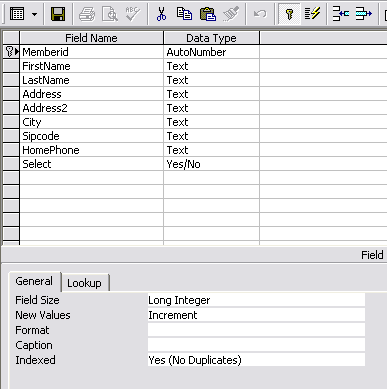
Opening Balance (Banks)
| Opening Balance | Autonumber | Long Integer | Primary Key | |
| Bank Name | Number | Lookup Wizard | Table Banks | |
| Date | Date/Time | Short Date | Input Mask | Use first of month |
| Year month | Number | Lookup Wizard | Table Year Month | |
| Balance | Currency | Currency | To be input |
Note that Currency symbol is set in the Control Panel, Regional Settings. Change them there by going to the Control Panel.
Transaction Types
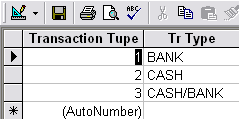
2 fields. Autonumber
and Tr. Type.
Transactions
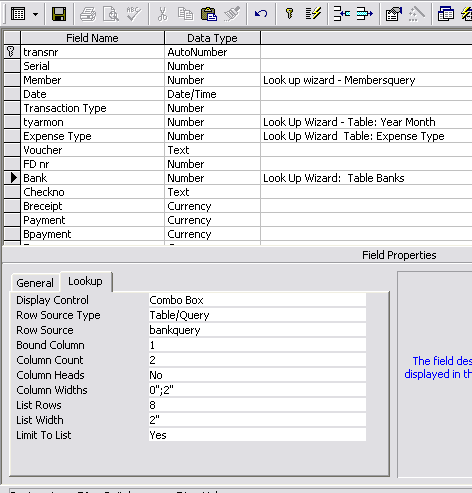
What is important in the selection of the fields is the type of information the user may need. Not everything need to added at first. In trials, use less information, and get to know the use of the program and its intricacies. You will be able to refine it later.
Combo Box
A drop down list is contained in a combo box. It is generated by the Look Up Wizard.
In the above picture you see: Bound Column = 1 which means only one field is to be stored.
Count Columns are 2. One which will be stored, the number, and the other which will be displayed, the Bank Name.
Column Widths: (of the counted columns). First is 0" and the second one is 2" separated by a semi colon.
The List Rows and Width determine, how many rows will be displayed and how broad these have to be.
Year Month Table
| yearmonth | Autonumber | Primary Key | Unique |
| yearmon | text | ||
| Monthyear | text |
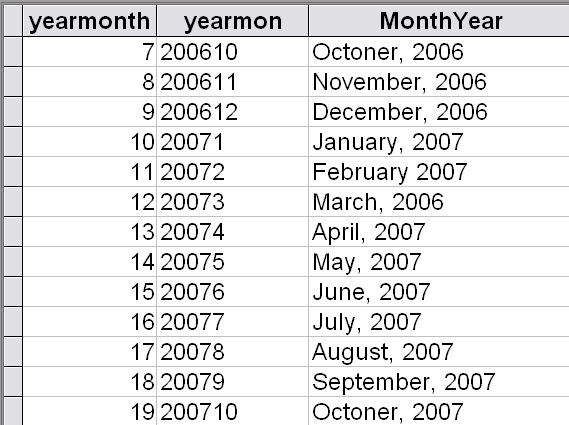
Queries
| 1 | balance query | Table: Banks and Opening Balances |
| 2 | Cash Opening Balance Query | Table: Cash Opening Balance |
| 3 | Expense Type Query | Table: Expense Types |
| 4 | members name query | Table Members |
| 5 | Opening Bank Balance | Table Banks, Opening Balance |
| 6 | transactions query 2 | Table Transactions with criteria |
| 7 | transactions query 3 | Table Transactions with criteria |
bank balance query
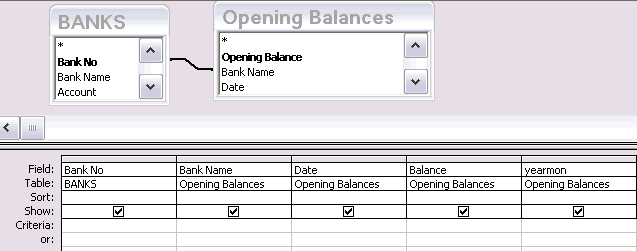
openbankbalance query
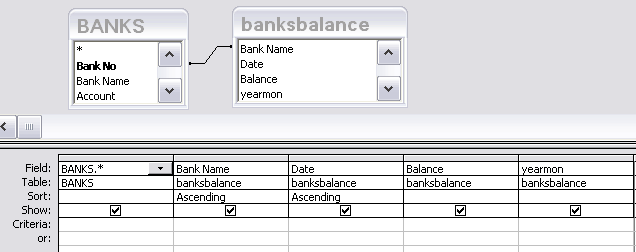
Cash Balance query
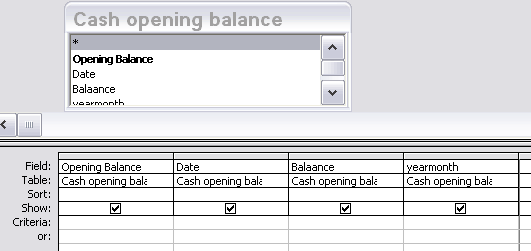
expense type query
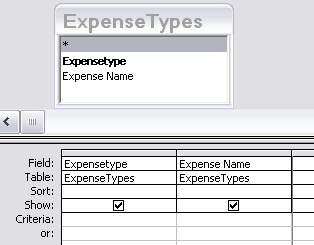
membersname query
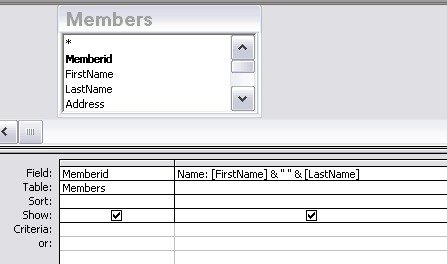
Note the field Name is derived from two fields of the members table. There should be a color after the derived name. the table fields should be in square brackets. They should be joined with &" " &
The Quotation marks create a distance of one space between the names.
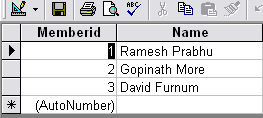
transactions query 2
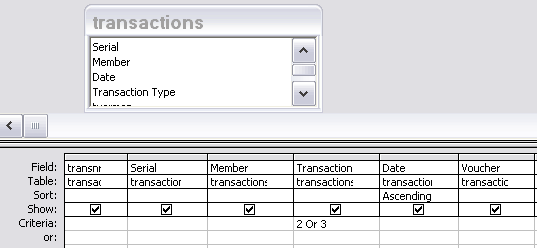
By selecting Transaction ID 2 or 3, we take Cash/Bank type and Bank type.
Transactions query 3 is same as above, but with criteria is 1 or 3. This way you select Cash and Cash/Bank transactions only from the Transactions Table.
Forms
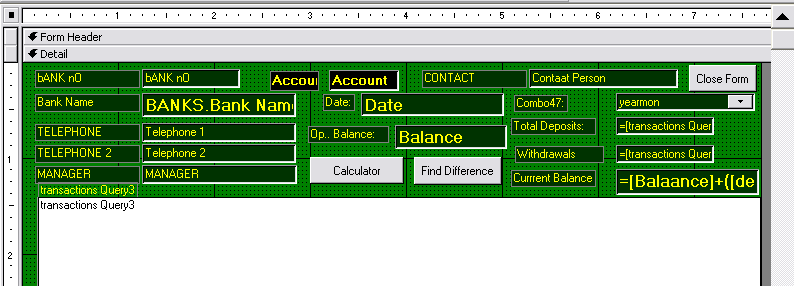
Design a form in Design view with "openbankbalance" query as the record source.
In the lower have design a sub form in data sheet view from query: transactions query 3.
In the top add the command buttons - Close Form = Form Operators, Close Form, Text Display = "Close Form"
Calculator: = Form Operators, Open Form = "Calculator"
Find Difference = Form Operators, Open Form = "Calculator 2"
Sub Form
Record Source: transactions query 3
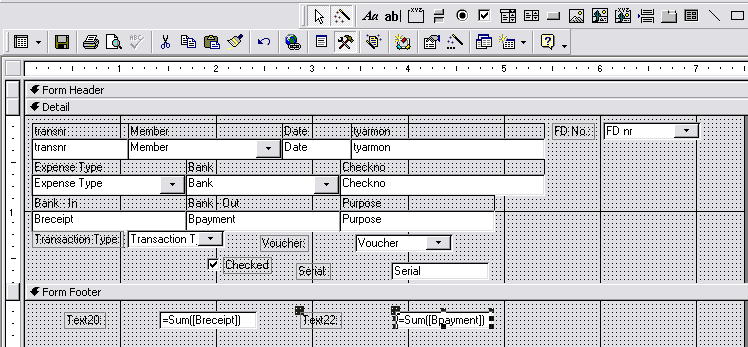
Two unbound text boxes in the Form Footer, calculate the sum of the currency totals Breceipt and Bpayment.
They are given "other" name to identify them in the main
form. Breceipt has deptot as its other name and Bpayment has withtot as
its other name. Right click on the text box, click on Other Tab and give
the name. The computer recognizes the field by the "Other Name" that you set in the Properties.
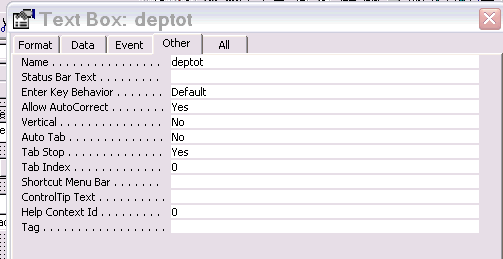
Click on the form properties square on top left corner, and get this property card

Change: Default View. Views allowed, record selectors, navigation buttons. as in the above picture.
you should get
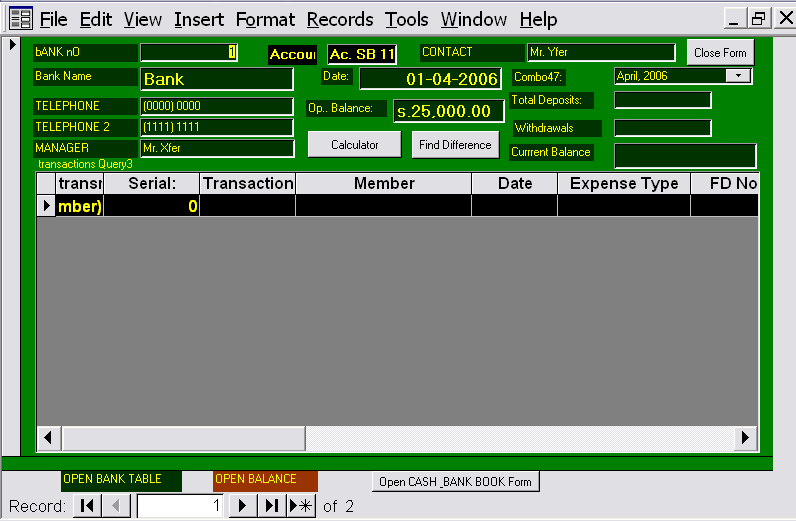
To change background colors of the form, right click in the area of the background and choose the color you need from the pallette.
If forms are created by a wizard, the background is embedded picture. Go to the properties, and delete the picture. A dialog box asks you to confirm. After that by right clicking in the back ground area, you can choose another color. You can also go to the form properties, by clicking on the square at the top left hand corner and open the property window, and in the Format, change the back color. On the extreme right of the row, you will see asterisks, on which if you click, the dialog box opens for you to choose the color. You can choose custom colors as well.
| < Prev | Next > |
|---|