Tables:
This is the first component of the data base system. A table is made of horizontal rows and vertical columns. Each row is called a "RECORD' each column is a "FIELD' within each record.
Fields: The nature of a field is same through all records. Thus if a field stores birth date, all records should have birth date in the same column. Similarly, if a field is to store the first name of a person, all records will have the same in this column. Records: One record is not the same as the other one. Each one has many fields as needed to gain information about a particular subject.
But some information may be common to another set of records, and in this case, these fields are supposed to be related. In one record, this field may be unique, i.e. will not repeat again in other fields or records. But in another set of records in another table, they may be appearing in many records. Thus in one table which is a list of students, there may be a first name, last name, birth date, class no. age, etc. In this table, the class number may appear many times. There could be another Table for Classes. Thus they may be from one to 20, and these are unique. Thus this relationship is called one-to-many. In the Class table it being 'one' and in the student table it being 'many' This is used to index and search records fast. In the Classes table, there may be other information not found in the Students; table. The Class Table could contain such fields as Name of the Class Teacher, (Which could be a unique number in Teacher's Table), and in the Teacher's Table there may be information regarding salary, date of employment etc. The art of database is in devising the information in tables and link it to one another.
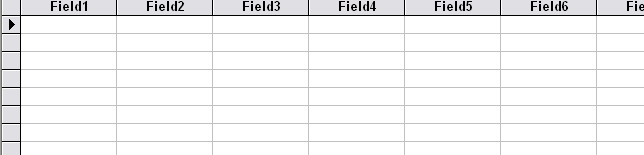
Build your database.
On Microsoft Access select to make a new database. A file name with extension .mdb will appear. If you give it a name My School then the name will be my school.mdb. It has to be placed in a particular section of your hard disk. So create a folder called "Databases" and store it in this folder.
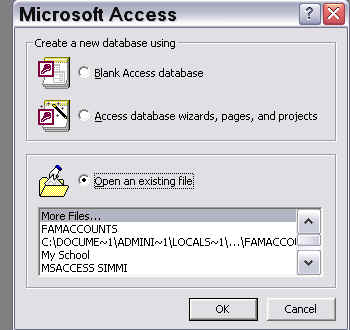
Click blank Access database then OK
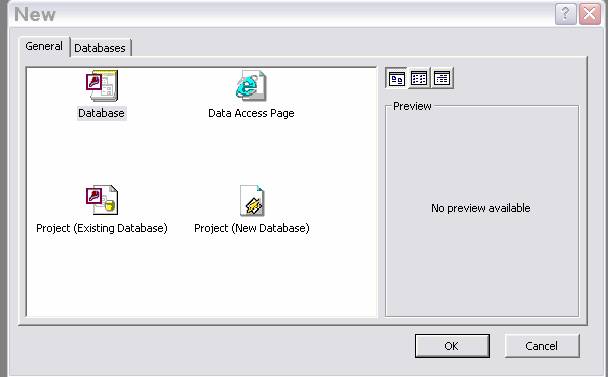
Click the first icon Blank Data Base and then click OK
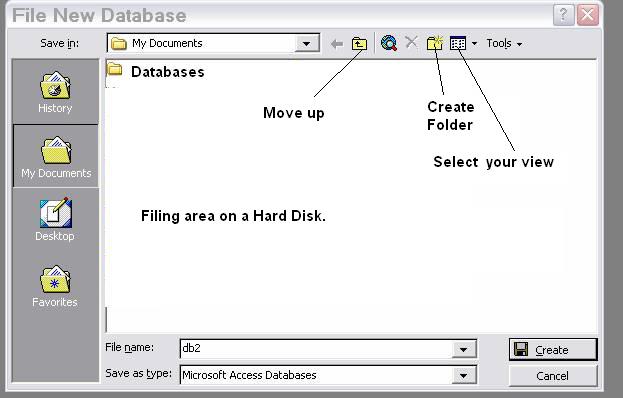
Give a file name My School and click "create"
Database Window
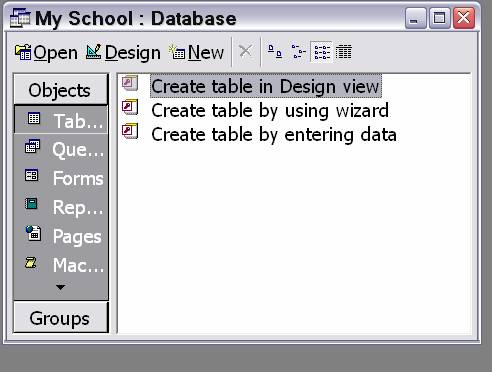
| Next > |
|---|
