How to Start:
First log on the the Website of Mangalorean Catholic Genealogy by clicking this link, and follow the instruction below. You need to REGISTER FOR A USER ACCOUNT. It is a simple process. It is FREE. This is a special service for our Community done by Messrs Bert Naik and Victor Mathias.
If you face any difficulty, please inform about this by clicking "Contact Us" informing about your problems.
If all that you want is to view the records and see how you might be related to another person, you need the Viewer access.
The Editor rights allow you to Add/Edit and even Delete records. When registering, mention that you want Editor rights as you know how to build Family Trees.
To submit your information (e.g. your Family Tree), you do not really need Editor rights. You could submit the information in the form of a Word Document, Excel Spreadsheet, a GEDCOM file, or some other format. The Administrators at the site will Add the data for you.
The following instructions are suitable for those having the Editor rights
1. Click on SURNAMES
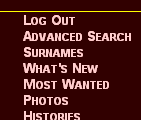
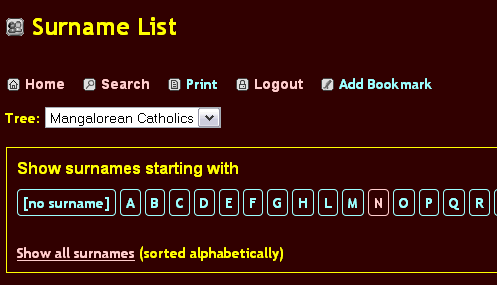
To see if your surname is in the database, click on the letter with which your Surname starts.
If you have clicked "A" you will get this screen.
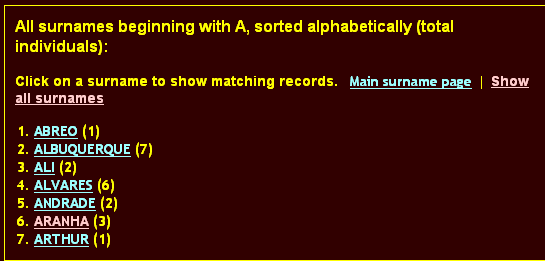
If your surname is not there, then you should start your own Family Tree.
Click on "Administration"
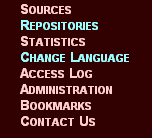
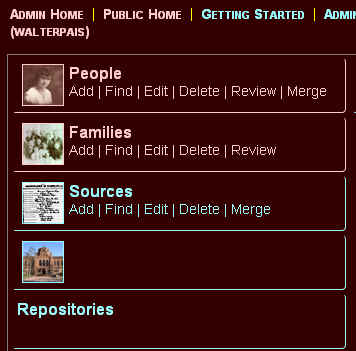
In the the new screen that appears, click on "Families"
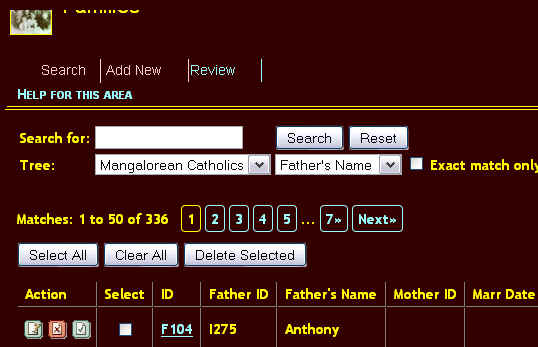
Since you did not find your surname earlier, you should start your own new Family Tree. If your family Tree already existed then this is not the right place.
Click on "Add New"
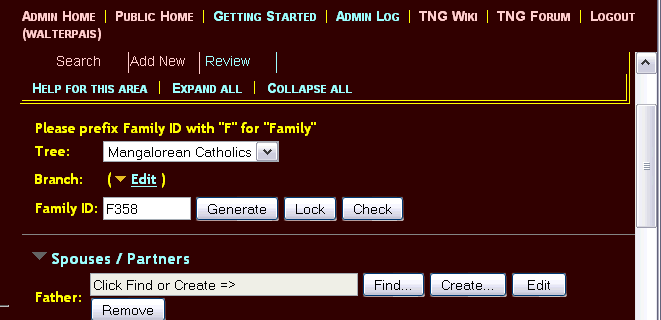
Your Family Tree ID is automatically generated. You should now enter the "Father", who will be the grand father in your family from where you want to start the Tree. Not every one will know but you start at least with your Father, or Grand Father. Click on "Create" After entering the Father's first Name and the Last Name, you have to Save this record.
CLICK "CHECK| TO SEE IF THE ID GENERATES IS FREE OR NOT. If it says, in use, try again.
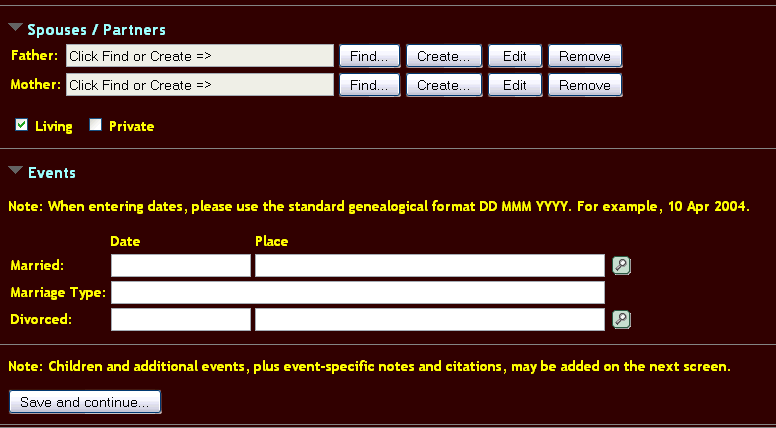
How to enter details in the form:
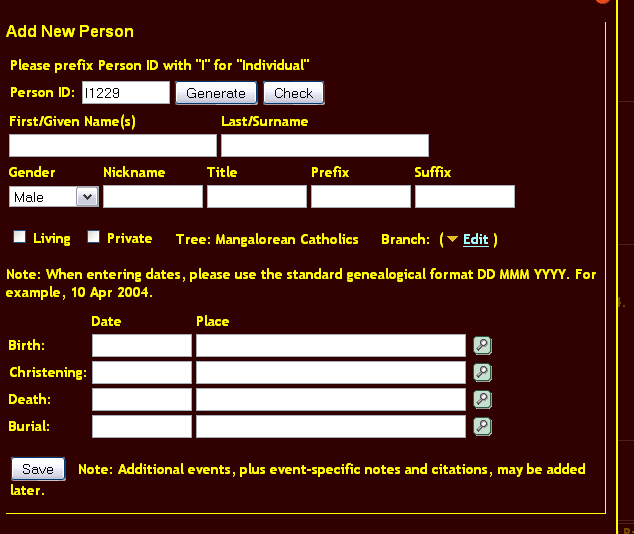 The
Person ID comes up automatically. Enter the First and last name.
The
Person ID comes up automatically. Enter the First and last name.
Enter the Gender. If the person is known by a familiar family name, give it in the "Nickname".
For a priest, sister, or doctor, give the prefix.
If there are two people of the same name give a suffix "Sr" and "Jr"
If you know the dates, give the dates.
enter the day number, followed by the first three letters of the Month, like Jan, Feb etc and the year. If you do not know the complete date, you can write only the year.
Finally, click Save"
When you have clicked the Save button, a new screen will come up
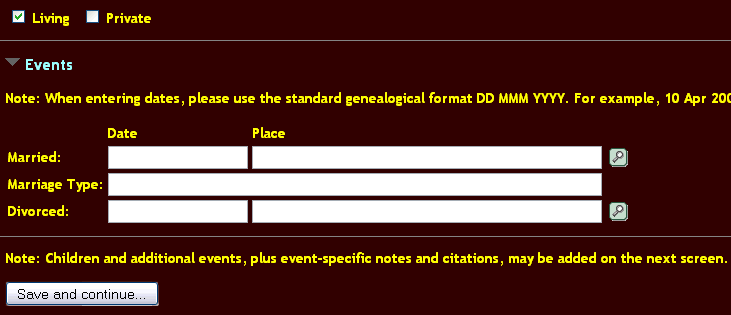 Enter the date of marriage
Enter the date of marriage
if you know.
Else, click "Save and Continue"
The completed page appears, and you can fill the further details such as Children.
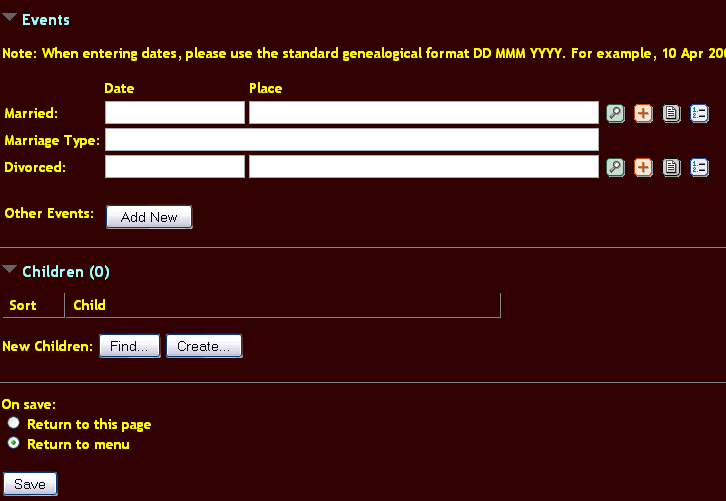 If Marriage date was not entered, you can enter it now.
If Marriage date was not entered, you can enter it now.
To enter Children, you can add if they are already on the data base, by clicking "Find"
If it is a completely new database
then click "Create"
The form "Add a New Person" comes up, for each child that has to be entered.
Fill the details and Save.
When no more children are to be entered, then click Save. and start adding the data of the first child, and then the second and so forth.
The next step is to add the Grand Mother's name. Again start by clicking Create in the Grandmothers line.
To do it, use the Search box, and enter the Surname you entered. You entry will appear, click on the Family ID and the data will appear for further actions.
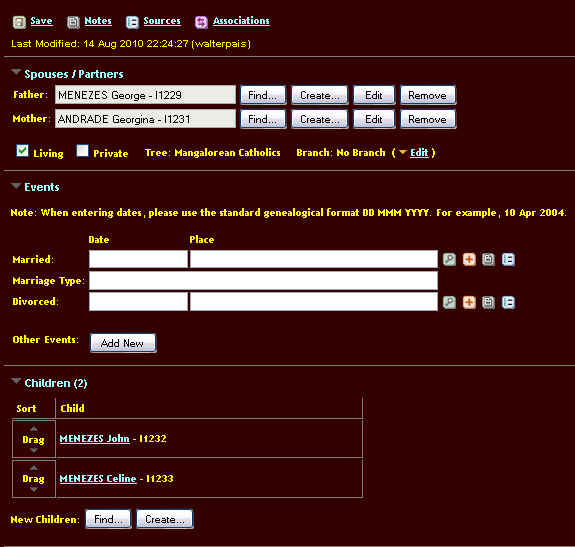 All the entries are complete.
All the entries are complete.
You can now Edit, or remove the entry.
If you click on the Child's name, you can enter all other details which are unique to that child, like spouse, date of marriage, etc.
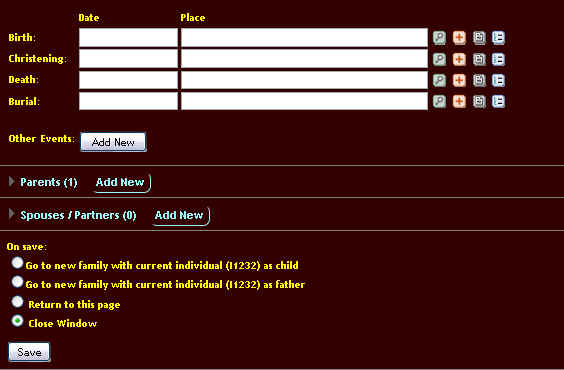
(If you place your mouse arrow on the icons, it will show you what for they are used)
Always Save the data you have entered.
You have started building your Family Tree.
When someone in your Family marries some one else in another Family Tree, use the button Find, to locate the Spouse. This will link two Trees.
How to delete entries?
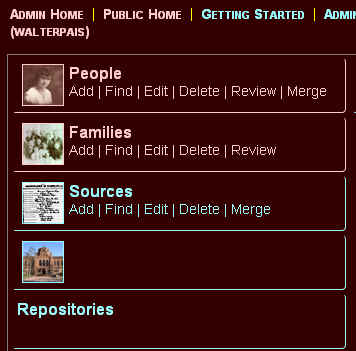 Note, that below the main titles, "People", "Families"
options for the various operations are given.
Note, that below the main titles, "People", "Families"
options for the various operations are given.
Add - you increase a person.
Edit - to change details.
Delete - to remove an entry.
If you want to delete a person from the database, click on People-delete.
to delete a Family, click on family-delete.
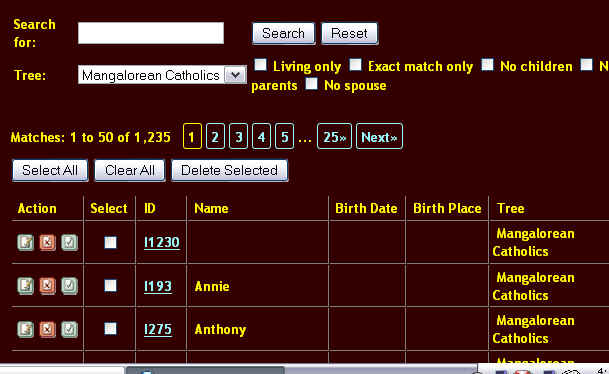
In the delete screen you see under Action three buttons. The left most is to Edit. The middle one is to Delete and the last one is to Test.
Use the Middle one to delete.
Enter the specific name in the Search Bar, to get the specific ID for deletion.
When you do it, all the entries, bearing the name will appear. Be
careful to delete the correct person. Check before you do it the ID of the
person in the normal screen.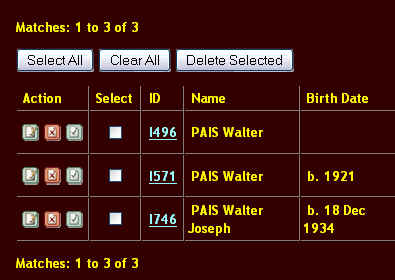
Here is the example where my name appears three times. only the last one is my name.
| < Prev | Next > |
|---|
