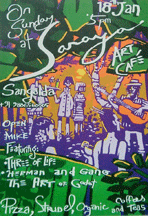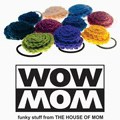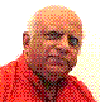Create forms for the following Tables:
Project on Tables: Lesson 1. Mathematics Table.
1. Open table in Datasheet View and create an automatic Form.
Name it: Mathematics.
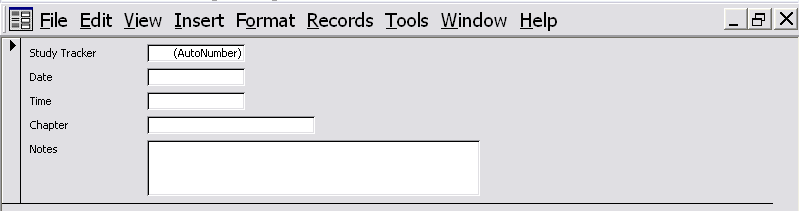
Modify the Form by changing the background color.
Right click on body and choose the green color.
On the top left side on the ruler, click with your mouse and all the labels should be selected. Then right click on the labels and choose the font color as yellow.
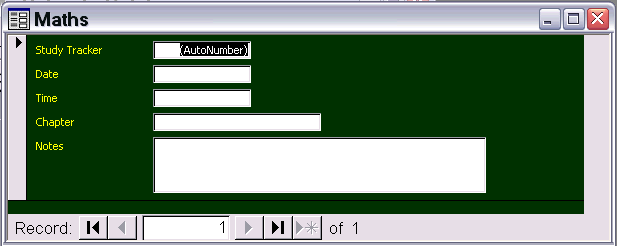
Enter some data in this table so that you can feel how you can use it. You may get new ideas to improve it, or need some other information, and in that case, modify the table and crate a new form, or modify this form to include those new fields.
Home Accounts.
Enter some data in all the tables.
Prepare a Family Members Form.
Prepare a Expense Type Form.
Prepare a Bank Accounts Form.
Prepare a Bank Transactions Form in Data Sheet View.
Each of these from the Tables discussed in Project Lesson 1
First two forms can be created from automatic wizard.
Bank Accounts Form, use the Form Wizard and choose Justified.
Prepare the Bank Transactions form in Data Sheet View, using the Form Wizard.
Automatic Forms
You can make these and modify them later. When we try to make an automatic form out of Bank Accounts, it generates a sub form of Bank Transactions, as in these two tables the Bank Name is linked one a one to many relationship. The properties which have been set in the tables will appear in the forms as well. Thus if the property of amount deposited is not Currency, it will appear as something else. If it is currency and the format is not selected, you may get a $ sign. To get your own currency, you have to change your Regional Settings in your Control Panel, and change the currency symbol.
This is the form that is generated:
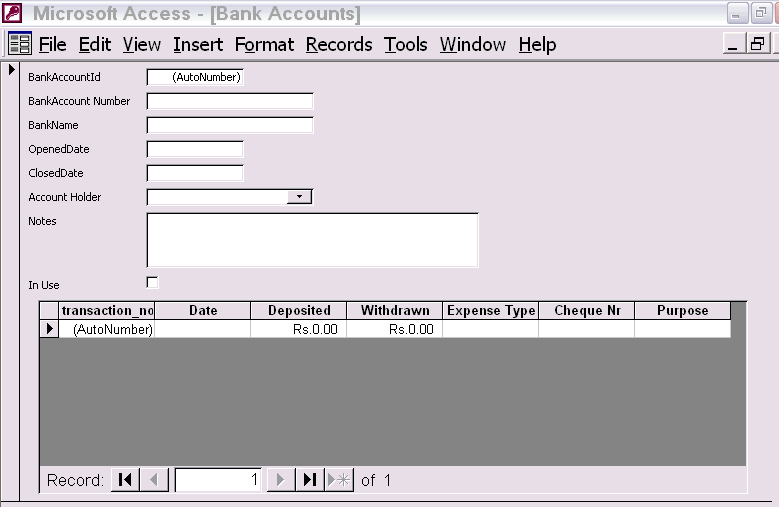
Notes:
The top form is called the Main Form and the Lower Form is called the Sub Form.
In the top form you enter Your Own Bank Accounts. In the Account Number, you write the Number of your personal account, and in the Bank Name, type the name. The Autonumber becomes 1.
Enter all the other details and start filling the sub form with bank transactions on that bank. When you want to start a new bank, click on the Record Selector (the lower one is for the Main Form) and select the next record and the Autonumber will be blinking. As you type the Account Number, the Autonumber will become 2.
| < Prev | Next > |
|---|